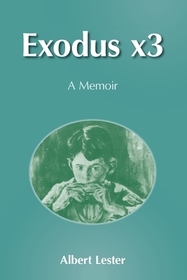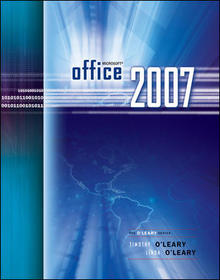
Microsoft Office 2007
Series: The O'leary;
- Publisher's listprice GBP 119.99
-
60 726 Ft (57 835 Ft + 5% VAT)
The price is estimated because at the time of ordering we do not know what conversion rates will apply to HUF / product currency when the book arrives. In case HUF is weaker, the price increases slightly, in case HUF is stronger, the price goes lower slightly.
- Discount 10% (cc. 6 073 Ft off)
- Discounted price 54 654 Ft (52 052 Ft + 5% VAT)
60 726 Ft

Availability
Out of print
Why don't you give exact delivery time?
Delivery time is estimated on our previous experiences. We give estimations only, because we order from outside Hungary, and the delivery time mainly depends on how quickly the publisher supplies the book. Faster or slower deliveries both happen, but we do our best to supply as quickly as possible.
Product details:
- Edition number SPI
- Publisher McGraw-Hill
- Date of Publication 1 September 2007
- ISBN 9780073519166
- Binding Spiral bound
- No. of pages1408 pages
- Size 271x256x63 mm
- Weight 2740 g
- Language English 0
Categories
Long description:
Timothy and Linda O'Leary and the Computer Information Technology Team at McGraw-Hill Higher Education offer your students a fully integrated learning program with time-tested quality and reliability. It's theme of “ Making Office Relevant” helps students understand why they need this course and these skills. Student success is assured through clear step-by-step instruction, plentiful screen captures and conceptual explanations. Each Lab, designed to be covered in 1 hour of class time, combines conceptual coverage with detailed software-specific instructions. Each Lab opens with a running case study that highlights real-world applications of each software program and leads students from problem to solution. The O'Leary Series helps students learn specific applications skills along with those that cross all Office applications, which is espeicially important in mastering this version of Office. The O'Leary Series also correlates with SimNet Online, our online training and assesment program for Office 2007.
Timothy and Linda O'Leary and the Computer Information Technology Team at McGraw-Hill Higher Education offer your students a fully integrated learning program with time-tested quality and reliability. It's theme of “ Making Office Relevant” helps students understand why they need this course and these skills. Student success is assured through clear step-by-step instruction, plentiful screen captures and conceptual explanations. Each Lab, designed to be covered in 1 hour of class time, combines conceptual coverage with detailed software-specific instructions. Each Lab opens with a running case study that highlights real-world applications of each software program and leads students from problem to solution. The O'Leary Series helps students learn specific applications skills along with those that cross all Office applications, which is espeicially important in mastering this version of Office. The O'Leary Series also correlates with SimNet Online, our online training and assesment program for Office 2007.
Table of Contents:
Full Contents
Introduction to Computer Essentials
Objectives
Introduction to Microsoft Office 2007
Objectives
Office Word 2007
Overview of Microsoft Office Word 2007Lab 1: Creating and Editing a DocumentIntroducing Office Word 2007Viewing and Zooming a DocumentCreating New DocumentsEntering TextMoving through TextIdentifying and Correcting Errors AutomaticallySpecifying Document PropertiesSaving, Closing, and Opening FilesNavigating a DocumentEditing DocumentsFormatting a DocumentWorking with GraphicsEnhancing the PagePrinting a DocumentExiting WordFocus on CareersLab 2: Revising and Refining a Document
Revising a DocumentMoving and Copying SelectionsControlling Document PagingFinding and Replacing TextInserting the Current DateModifying Page LayoutMore Character FormattingCreating ListsUsing Quick PartsAdding and Modifying ShapesPreviewing and Editing Multiple PagesSetting Page MarginsPrinting the DocumentFocus on CareersLab 3: Creating Reports and Tables
Creating and Modifying an OutlineSaving to a New FolderHiding Spelling and Grammar ErrorsCreating a Cover PageUsing Document ThemesInserting a Blank PageApplying a Quick StyleCreating a Table of ContentsNavigating a DocumentIncluding Source ReferencesIncluding FootnotesFormatting Picture LayoutReferencing FiguresCreating a Simple TableIncluding a Table of FiguresCreating a BibliographyCreating Headers and FootersRedisplaying Spelling and Grammar ErrorsUpdating a Table of ContentsPrinting Selected PagesFocus on CareersWorking Together 1: Word 2007 and Your Web Browser
Case StudySaving a Word Document as a Web PageMaking Text ChangesChanging the Picture LayoutApplying Page ColorChanging Bullet StylesCreating a HyperlinkPreviewing the PageMaking a Web Page PublicOffice Excel 2007
Overview of Microsoft Office Excel 2007
Lab 1: Creating and Editing a Worksheet
Introducting Office Excel 2007
Starting Excel 2007 Creating New Worksheets Entering and Editing Data Entering Text Changing Column Widths Saving, Closing, and Opening Workbooks Using Proofing Tools Duplicating Cell Contents Working with Formulas Inserting and Deleting Rows and Columns Formatting the Worksheet Entering the Date Previewing and Printing a Worksheet Exiting Excel 2007 Focus on CareersLab 2: Charting Worksheet Data
Improving the Appearance of the Worksheet
Working with Charts Creating and Formatting a Pie Chart Setting File Properties Preparing the Worksheet and Charts for Printing Focus on CareersLab 3: Managing and Analyzing a Workbook
Correcting Worksheet Errors
Working with Sheets Finding and Replacing Information Saving to a New Folder Managing Large Worksheets Forecasting Values Using Conditional Formatting Customizing Print Settings Focus on CareersWorking Together 1: Linking and Embedding Between Word 2007 and Excel 2007
Case Study
Sharing Information Between Applications Linking Between Applications Deciding When to Link or Embed ObjectsOffice Access 2007
Overview of Microsoft Office Access 2007
Lab 1: Creating a Database
Designing a New Database
Creating and Naming the Database File Using Datasheet View Using Design View Entering and Editing Data Changing Column Width Deleting Records Creating a Second Table Previewing and Printing a Table Closing and Opening a Table and Database Exiting Access Focus on CareersLab 2: Modifying and Filtering a Table and Creating a Form
Navigating a Large Table
Customizing and Inserting Fields Hiding and Redisplaying Fields Creating a Lookup Field Finding and Replacing Data Sorting Records Formatting the Datasheet Filtering a Table Creating and Using Forms Organizing the Navigation Pane Previewing and Printing a Form Identifying Object Dependencies Setting Database and Object Properties Focus on CareersLab 3: Querying Tables and Creating Reports
Refining the Database Design
Defining and Modifying Relationships Creating a Filter Querying a Database Displaying a Totals Row Creating Reports Preparing Records for Printing Compacting and Backing Up the Database Focus on CareersWorking Together 1: Exporting Data
Case Study
Exporting DataOffice PowerPoint 2007
Overview of Microsoft Office PowerPoint 2007
Lab 1: Creating a Presentation
Introducing Office PowerPoint 2007
Developing New Presentations Viewing the Presentation Editing a Presentation Saving, Closing, and Opening a Presentation Checking Spelling Working with Slides Rehearsing a Presentation Formatting Slide Text Working with Graphics Previewing and Priinting the Presentation Exiting PowerPoint Focus on CareersLab 2: Modifying and Refining a Presentation
Replacing Text
Creating a Simple Table Modifying and Creating Graphic Objects Working with Text Boxes Changing the Presentation Design Working with Master Slides Adding Animation Effects Controlling the Slide Show Adding Speaker Notes Documenting a File Customizing Print Settings Focus on CareersLab 3: Using Advanced Presenation Features
Creating a Presentation from Multiple Sources
Creating a Chart Slide Creating an Organization Chart Adding Interest to the Presentation Delivering Presentations Publishing a Presentation Focus on CareersWorking Together 1: Copying, Embedding, and Linking Between Applications
Case Study
Reviewing a Presentation Copying Between Applications Embedding a Presentation
Command Summary
Glossary of Key Terms
Appendix: More about Office 2007
Reference 1
Reference 2
Index
Word Command Summary Excel Command Summary Access Command Summary PP Command Summary Word Glossary Excel Glossary Access Glossary PP Glossary Word Appendix – More About Word Excel Appendix – More About Excel Access Appendix – More About Access Word Reference 1 – Data File List Excel Reference 1– Data File List Access Reference 1– Data File List PP Reference 1– Data File List Word Reference 2 – MCAS Objectives Excel Reference 2– MCAS Objectives Access Reference 2– MCAS Objectives
More
Introducing Office Word 2007Viewing and Zooming a DocumentCreating New DocumentsEntering TextMoving through TextIdentifying and Correcting Errors AutomaticallySpecifying Document PropertiesSaving, Closing, and Opening FilesNavigating a DocumentEditing DocumentsFormatting a DocumentWorking with GraphicsEnhancing the PagePrinting a DocumentExiting WordFocus on CareersLab 2: Revising and Refining a Document
Revising a DocumentMoving and Copying SelectionsControlling Document PagingFinding and Replacing TextInserting the Current DateModifying Page LayoutMore Character FormattingCreating ListsUsing Quick PartsAdding and Modifying ShapesPreviewing and Editing Multiple PagesSetting Page MarginsPrinting the DocumentFocus on CareersLab 3: Creating Reports and Tables
Creating and Modifying an OutlineSaving to a New FolderHiding Spelling and Grammar ErrorsCreating a Cover PageUsing Document ThemesInserting a Blank PageApplying a Quick StyleCreating a Table of ContentsNavigating a DocumentIncluding Source ReferencesIncluding FootnotesFormatting Picture LayoutReferencing FiguresCreating a Simple TableIncluding a Table of FiguresCreating a BibliographyCreating Headers and FootersRedisplaying Spelling and Grammar ErrorsUpdating a Table of ContentsPrinting Selected PagesFocus on CareersWorking Together 1: Word 2007 and Your Web Browser
Case StudySaving a Word Document as a Web PageMaking Text ChangesChanging the Picture LayoutApplying Page ColorChanging Bullet StylesCreating a HyperlinkPreviewing the PageMaking a Web Page PublicOffice Excel 2007
Overview of Microsoft Office Excel 2007
Lab 1: Creating and Editing a Worksheet
Introducting Office Excel 2007
Starting Excel 2007 Creating New Worksheets Entering and Editing Data Entering Text Changing Column Widths Saving, Closing, and Opening Workbooks Using Proofing Tools Duplicating Cell Contents Working with Formulas Inserting and Deleting Rows and Columns Formatting the Worksheet Entering the Date Previewing and Printing a Worksheet Exiting Excel 2007 Focus on CareersLab 2: Charting Worksheet Data
Improving the Appearance of the Worksheet
Working with Charts Creating and Formatting a Pie Chart Setting File Properties Preparing the Worksheet and Charts for Printing Focus on CareersLab 3: Managing and Analyzing a Workbook
Correcting Worksheet Errors
Working with Sheets Finding and Replacing Information Saving to a New Folder Managing Large Worksheets Forecasting Values Using Conditional Formatting Customizing Print Settings Focus on CareersWorking Together 1: Linking and Embedding Between Word 2007 and Excel 2007
Case Study
Sharing Information Between Applications Linking Between Applications Deciding When to Link or Embed ObjectsOffice Access 2007
Overview of Microsoft Office Access 2007
Lab 1: Creating a Database
Designing a New Database
Creating and Naming the Database File Using Datasheet View Using Design View Entering and Editing Data Changing Column Width Deleting Records Creating a Second Table Previewing and Printing a Table Closing and Opening a Table and Database Exiting Access Focus on CareersLab 2: Modifying and Filtering a Table and Creating a Form
Navigating a Large Table
Customizing and Inserting Fields Hiding and Redisplaying Fields Creating a Lookup Field Finding and Replacing Data Sorting Records Formatting the Datasheet Filtering a Table Creating and Using Forms Organizing the Navigation Pane Previewing and Printing a Form Identifying Object Dependencies Setting Database and Object Properties Focus on CareersLab 3: Querying Tables and Creating Reports
Refining the Database Design
Defining and Modifying Relationships Creating a Filter Querying a Database Displaying a Totals Row Creating Reports Preparing Records for Printing Compacting and Backing Up the Database Focus on CareersWorking Together 1: Exporting Data
Case Study
Exporting DataOffice PowerPoint 2007
Overview of Microsoft Office PowerPoint 2007
Lab 1: Creating a Presentation
Introducing Office PowerPoint 2007
Developing New Presentations Viewing the Presentation Editing a Presentation Saving, Closing, and Opening a Presentation Checking Spelling Working with Slides Rehearsing a Presentation Formatting Slide Text Working with Graphics Previewing and Priinting the Presentation Exiting PowerPoint Focus on CareersLab 2: Modifying and Refining a Presentation
Replacing Text
Creating a Simple Table Modifying and Creating Graphic Objects Working with Text Boxes Changing the Presentation Design Working with Master Slides Adding Animation Effects Controlling the Slide Show Adding Speaker Notes Documenting a File Customizing Print Settings Focus on CareersLab 3: Using Advanced Presenation Features
Creating a Presentation from Multiple Sources
Creating a Chart Slide Creating an Organization Chart Adding Interest to the Presentation Delivering Presentations Publishing a Presentation Focus on CareersWorking Together 1: Copying, Embedding, and Linking Between Applications
Case Study
Reviewing a Presentation Copying Between Applications Embedding a Presentation
Command Summary
Glossary of Key Terms
Appendix: More about Office 2007
Reference 1
Reference 2
Index
Word Command Summary Excel Command Summary Access Command Summary PP Command Summary Word Glossary Excel Glossary Access Glossary PP Glossary Word Appendix – More About Word Excel Appendix – More About Excel Access Appendix – More About Access Word Reference 1 – Data File List Excel Reference 1– Data File List Access Reference 1– Data File List PP Reference 1– Data File List Word Reference 2 – MCAS Objectives Excel Reference 2– MCAS Objectives Access Reference 2– MCAS Objectives
More
Lab 2: Revising and Refining a Document
Revising a DocumentMoving and Copying SelectionsControlling Document PagingFinding and Replacing TextInserting the Current DateModifying Page LayoutMore Character FormattingCreating ListsUsing Quick PartsAdding and Modifying ShapesPreviewing and Editing Multiple PagesSetting Page MarginsPrinting the DocumentFocus on CareersLab 3: Creating Reports and Tables
Creating and Modifying an OutlineSaving to a New FolderHiding Spelling and Grammar ErrorsCreating a Cover PageUsing Document ThemesInserting a Blank PageApplying a Quick StyleCreating a Table of ContentsNavigating a DocumentIncluding Source ReferencesIncluding FootnotesFormatting Picture LayoutReferencing FiguresCreating a Simple TableIncluding a Table of FiguresCreating a BibliographyCreating Headers and FootersRedisplaying Spelling and Grammar ErrorsUpdating a Table of ContentsPrinting Selected PagesFocus on CareersWorking Together 1: Word 2007 and Your Web Browser
Case StudySaving a Word Document as a Web PageMaking Text ChangesChanging the Picture LayoutApplying Page ColorChanging Bullet StylesCreating a HyperlinkPreviewing the PageMaking a Web Page PublicOffice Excel 2007
Overview of Microsoft Office Excel 2007
Lab 1: Creating and Editing a Worksheet
Introducting Office Excel 2007
Starting Excel 2007 Creating New Worksheets Entering and Editing Data Entering Text Changing Column Widths Saving, Closing, and Opening Workbooks Using Proofing Tools Duplicating Cell Contents Working with Formulas Inserting and Deleting Rows and Columns Formatting the Worksheet Entering the Date Previewing and Printing a Worksheet Exiting Excel 2007 Focus on CareersLab 2: Charting Worksheet Data
Improving the Appearance of the Worksheet
Working with Charts Creating and Formatting a Pie Chart Setting File Properties Preparing the Worksheet and Charts for Printing Focus on CareersLab 3: Managing and Analyzing a Workbook
Correcting Worksheet Errors
Working with Sheets Finding and Replacing Information Saving to a New Folder Managing Large Worksheets Forecasting Values Using Conditional Formatting Customizing Print Settings Focus on CareersWorking Together 1: Linking and Embedding Between Word 2007 and Excel 2007
Case Study
Sharing Information Between Applications Linking Between Applications Deciding When to Link or Embed ObjectsOffice Access 2007
Overview of Microsoft Office Access 2007
Lab 1: Creating a Database
Designing a New Database
Creating and Naming the Database File Using Datasheet View Using Design View Entering and Editing Data Changing Column Width Deleting Records Creating a Second Table Previewing and Printing a Table Closing and Opening a Table and Database Exiting Access Focus on CareersLab 2: Modifying and Filtering a Table and Creating a Form
Navigating a Large Table
Customizing and Inserting Fields Hiding and Redisplaying Fields Creating a Lookup Field Finding and Replacing Data Sorting Records Formatting the Datasheet Filtering a Table Creating and Using Forms Organizing the Navigation Pane Previewing and Printing a Form Identifying Object Dependencies Setting Database and Object Properties Focus on CareersLab 3: Querying Tables and Creating Reports
Refining the Database Design
Defining and Modifying Relationships Creating a Filter Querying a Database Displaying a Totals Row Creating Reports Preparing Records for Printing Compacting and Backing Up the Database Focus on CareersWorking Together 1: Exporting Data
Case Study
Exporting DataOffice PowerPoint 2007
Overview of Microsoft Office PowerPoint 2007
Lab 1: Creating a Presentation
Introducing Office PowerPoint 2007
Developing New Presentations Viewing the Presentation Editing a Presentation Saving, Closing, and Opening a Presentation Checking Spelling Working with Slides Rehearsing a Presentation Formatting Slide Text Working with Graphics Previewing and Priinting the Presentation Exiting PowerPoint Focus on CareersLab 2: Modifying and Refining a Presentation
Replacing Text
Creating a Simple Table Modifying and Creating Graphic Objects Working with Text Boxes Changing the Presentation Design Working with Master Slides Adding Animation Effects Controlling the Slide Show Adding Speaker Notes Documenting a File Customizing Print Settings Focus on CareersLab 3: Using Advanced Presenation Features
Creating a Presentation from Multiple Sources
Creating a Chart Slide Creating an Organization Chart Adding Interest to the Presentation Delivering Presentations Publishing a Presentation Focus on CareersWorking Together 1: Copying, Embedding, and Linking Between Applications
Case Study
Reviewing a Presentation Copying Between Applications Embedding a Presentation
Command Summary
Glossary of Key Terms
Appendix: More about Office 2007
Reference 1
Reference 2
Index
Word Command Summary Excel Command Summary Access Command Summary PP Command Summary Word Glossary Excel Glossary Access Glossary PP Glossary Word Appendix – More About Word Excel Appendix – More About Excel Access Appendix – More About Access Word Reference 1 – Data File List Excel Reference 1– Data File List Access Reference 1– Data File List PP Reference 1– Data File List Word Reference 2 – MCAS Objectives Excel Reference 2– MCAS Objectives Access Reference 2– MCAS Objectives
More
Lab 3: Creating Reports and Tables
Creating and Modifying an OutlineSaving to a New FolderHiding Spelling and Grammar ErrorsCreating a Cover PageUsing Document ThemesInserting a Blank PageApplying a Quick StyleCreating a Table of ContentsNavigating a DocumentIncluding Source ReferencesIncluding FootnotesFormatting Picture LayoutReferencing FiguresCreating a Simple TableIncluding a Table of FiguresCreating a BibliographyCreating Headers and FootersRedisplaying Spelling and Grammar ErrorsUpdating a Table of ContentsPrinting Selected PagesFocus on CareersWorking Together 1: Word 2007 and Your Web Browser
Case StudySaving a Word Document as a Web PageMaking Text ChangesChanging the Picture LayoutApplying Page ColorChanging Bullet StylesCreating a HyperlinkPreviewing the PageMaking a Web Page PublicOffice Excel 2007
Overview of Microsoft Office Excel 2007
Lab 1: Creating and Editing a Worksheet
Introducting Office Excel 2007
Starting Excel 2007 Creating New Worksheets Entering and Editing Data Entering Text Changing Column Widths Saving, Closing, and Opening Workbooks Using Proofing Tools Duplicating Cell Contents Working with Formulas Inserting and Deleting Rows and Columns Formatting the Worksheet Entering the Date Previewing and Printing a Worksheet Exiting Excel 2007 Focus on CareersLab 2: Charting Worksheet Data
Improving the Appearance of the Worksheet
Working with Charts Creating and Formatting a Pie Chart Setting File Properties Preparing the Worksheet and Charts for Printing Focus on CareersLab 3: Managing and Analyzing a Workbook
Correcting Worksheet Errors
Working with Sheets Finding and Replacing Information Saving to a New Folder Managing Large Worksheets Forecasting Values Using Conditional Formatting Customizing Print Settings Focus on CareersWorking Together 1: Linking and Embedding Between Word 2007 and Excel 2007
Case Study
Sharing Information Between Applications Linking Between Applications Deciding When to Link or Embed ObjectsOffice Access 2007
Overview of Microsoft Office Access 2007
Lab 1: Creating a Database
Designing a New Database
Creating and Naming the Database File Using Datasheet View Using Design View Entering and Editing Data Changing Column Width Deleting Records Creating a Second Table Previewing and Printing a Table Closing and Opening a Table and Database Exiting Access Focus on CareersLab 2: Modifying and Filtering a Table and Creating a Form
Navigating a Large Table
Customizing and Inserting Fields Hiding and Redisplaying Fields Creating a Lookup Field Finding and Replacing Data Sorting Records Formatting the Datasheet Filtering a Table Creating and Using Forms Organizing the Navigation Pane Previewing and Printing a Form Identifying Object Dependencies Setting Database and Object Properties Focus on CareersLab 3: Querying Tables and Creating Reports
Refining the Database Design
Defining and Modifying Relationships Creating a Filter Querying a Database Displaying a Totals Row Creating Reports Preparing Records for Printing Compacting and Backing Up the Database Focus on CareersWorking Together 1: Exporting Data
Case Study
Exporting DataOffice PowerPoint 2007
Overview of Microsoft Office PowerPoint 2007
Lab 1: Creating a Presentation
Introducing Office PowerPoint 2007
Developing New Presentations Viewing the Presentation Editing a Presentation Saving, Closing, and Opening a Presentation Checking Spelling Working with Slides Rehearsing a Presentation Formatting Slide Text Working with Graphics Previewing and Priinting the Presentation Exiting PowerPoint Focus on CareersLab 2: Modifying and Refining a Presentation
Replacing Text
Creating a Simple Table Modifying and Creating Graphic Objects Working with Text Boxes Changing the Presentation Design Working with Master Slides Adding Animation Effects Controlling the Slide Show Adding Speaker Notes Documenting a File Customizing Print Settings Focus on CareersLab 3: Using Advanced Presenation Features
Creating a Presentation from Multiple Sources
Creating a Chart Slide Creating an Organization Chart Adding Interest to the Presentation Delivering Presentations Publishing a Presentation Focus on CareersWorking Together 1: Copying, Embedding, and Linking Between Applications
Case Study
Reviewing a Presentation Copying Between Applications Embedding a Presentation
Command Summary
Glossary of Key Terms
Appendix: More about Office 2007
Reference 1
Reference 2
Index
Word Command Summary Excel Command Summary Access Command Summary PP Command Summary Word Glossary Excel Glossary Access Glossary PP Glossary Word Appendix – More About Word Excel Appendix – More About Excel Access Appendix – More About Access Word Reference 1 – Data File List Excel Reference 1– Data File List Access Reference 1– Data File List PP Reference 1– Data File List Word Reference 2 – MCAS Objectives Excel Reference 2– MCAS Objectives Access Reference 2– MCAS Objectives
More
Working Together 1: Word 2007 and Your Web Browser
Case StudySaving a Word Document as a Web PageMaking Text ChangesChanging the Picture LayoutApplying Page ColorChanging Bullet StylesCreating a HyperlinkPreviewing the PageMaking a Web Page PublicOffice Excel 2007
Overview of Microsoft Office Excel 2007
Lab 1: Creating and Editing a Worksheet
Introducting Office Excel 2007
Starting Excel 2007 Creating New Worksheets Entering and Editing Data Entering Text Changing Column Widths Saving, Closing, and Opening Workbooks Using Proofing Tools Duplicating Cell Contents Working with Formulas Inserting and Deleting Rows and Columns Formatting the Worksheet Entering the Date Previewing and Printing a Worksheet Exiting Excel 2007 Focus on CareersLab 2: Charting Worksheet Data
Improving the Appearance of the Worksheet
Working with Charts Creating and Formatting a Pie Chart Setting File Properties Preparing the Worksheet and Charts for Printing Focus on CareersLab 3: Managing and Analyzing a Workbook
Correcting Worksheet Errors
Working with Sheets Finding and Replacing Information Saving to a New Folder Managing Large Worksheets Forecasting Values Using Conditional Formatting Customizing Print Settings Focus on CareersWorking Together 1: Linking and Embedding Between Word 2007 and Excel 2007
Case Study
Sharing Information Between Applications Linking Between Applications Deciding When to Link or Embed ObjectsOffice Access 2007
Overview of Microsoft Office Access 2007
Lab 1: Creating a Database
Designing a New Database
Creating and Naming the Database File Using Datasheet View Using Design View Entering and Editing Data Changing Column Width Deleting Records Creating a Second Table Previewing and Printing a Table Closing and Opening a Table and Database Exiting Access Focus on CareersLab 2: Modifying and Filtering a Table and Creating a Form
Navigating a Large Table
Customizing and Inserting Fields Hiding and Redisplaying Fields Creating a Lookup Field Finding and Replacing Data Sorting Records Formatting the Datasheet Filtering a Table Creating and Using Forms Organizing the Navigation Pane Previewing and Printing a Form Identifying Object Dependencies Setting Database and Object Properties Focus on CareersLab 3: Querying Tables and Creating Reports
Refining the Database Design
Defining and Modifying Relationships Creating a Filter Querying a Database Displaying a Totals Row Creating Reports Preparing Records for Printing Compacting and Backing Up the Database Focus on CareersWorking Together 1: Exporting Data
Case Study
Exporting DataOffice PowerPoint 2007
Overview of Microsoft Office PowerPoint 2007
Lab 1: Creating a Presentation
Introducing Office PowerPoint 2007
Developing New Presentations Viewing the Presentation Editing a Presentation Saving, Closing, and Opening a Presentation Checking Spelling Working with Slides Rehearsing a Presentation Formatting Slide Text Working with Graphics Previewing and Priinting the Presentation Exiting PowerPoint Focus on CareersLab 2: Modifying and Refining a Presentation
Replacing Text
Creating a Simple Table Modifying and Creating Graphic Objects Working with Text Boxes Changing the Presentation Design Working with Master Slides Adding Animation Effects Controlling the Slide Show Adding Speaker Notes Documenting a File Customizing Print Settings Focus on CareersLab 3: Using Advanced Presenation Features
Creating a Presentation from Multiple Sources
Creating a Chart Slide Creating an Organization Chart Adding Interest to the Presentation Delivering Presentations Publishing a Presentation Focus on CareersWorking Together 1: Copying, Embedding, and Linking Between Applications
Case Study
Reviewing a Presentation Copying Between Applications Embedding a Presentation
Office Excel 2007
Overview of Microsoft Office Excel 2007
Lab 1: Creating and Editing a Worksheet
Introducting Office Excel 2007
Lab 2: Charting Worksheet Data
Improving the Appearance of the Worksheet
Lab 3: Managing and Analyzing a Workbook
Correcting Worksheet Errors
Working Together 1: Linking and Embedding Between Word 2007 and Excel 2007
Case Study
Office Access 2007
Overview of Microsoft Office Access 2007
Lab 1: Creating a Database
Designing a New Database
Lab 2: Modifying and Filtering a Table and Creating a Form
Navigating a Large Table
Lab 3: Querying Tables and Creating Reports
Refining the Database Design
Working Together 1: Exporting Data
Case Study
Office PowerPoint 2007
Overview of Microsoft Office PowerPoint 2007
Lab 1: Creating a Presentation
Introducing Office PowerPoint 2007
Lab 2: Modifying and Refining a Presentation
Replacing Text
Lab 3: Using Advanced Presenation Features
Creating a Presentation from Multiple Sources
Working Together 1: Copying, Embedding, and Linking Between Applications
Case Study
Command Summary
Glossary of Key Terms
Appendix: More about Office 2007
Reference 1
Reference 2
Index
Word Command Summary Excel Command Summary Access Command Summary PP Command Summary Word Glossary Excel Glossary Access Glossary PP Glossary Word Appendix – More About Word Excel Appendix – More About Excel Access Appendix – More About Access Word Reference 1 – Data File List Excel Reference 1– Data File List Access Reference 1– Data File List PP Reference 1– Data File List Word Reference 2 – MCAS Objectives Excel Reference 2– MCAS Objectives Access Reference 2– MCAS Objectives
More
Access Command Summary PP Command Summary Word Glossary Excel Glossary Access Glossary PP Glossary Word Appendix – More About Word Excel Appendix – More About Excel Access Appendix – More About Access Word Reference 1 – Data File List Excel Reference 1– Data File List Access Reference 1– Data File List PP Reference 1– Data File List Word Reference 2 – MCAS Objectives Excel Reference 2– MCAS Objectives Access Reference 2– MCAS Objectives
More
Word Glossary Excel Glossary Access Glossary PP Glossary Word Appendix – More About Word Excel Appendix – More About Excel Access Appendix – More About Access Word Reference 1 – Data File List Excel Reference 1– Data File List Access Reference 1– Data File List PP Reference 1– Data File List Word Reference 2 – MCAS Objectives Excel Reference 2– MCAS Objectives Access Reference 2– MCAS Objectives
More
Access Glossary PP Glossary Word Appendix – More About Word Excel Appendix – More About Excel Access Appendix – More About Access Word Reference 1 – Data File List Excel Reference 1– Data File List Access Reference 1– Data File List PP Reference 1– Data File List Word Reference 2 – MCAS Objectives Excel Reference 2– MCAS Objectives Access Reference 2– MCAS Objectives
More
Word Appendix – More About Word Excel Appendix – More About Excel Access Appendix – More About Access Word Reference 1 – Data File List Excel Reference 1– Data File List Access Reference 1– Data File List PP Reference 1– Data File List Word Reference 2 – MCAS Objectives Excel Reference 2– MCAS Objectives Access Reference 2– MCAS Objectives
More
Access Appendix – More About Access Word Reference 1 – Data File List Excel Reference 1– Data File List Access Reference 1– Data File List PP Reference 1– Data File List Word Reference 2 – MCAS Objectives Excel Reference 2– MCAS Objectives Access Reference 2– MCAS Objectives
More
Excel Reference 1– Data File List Access Reference 1– Data File List PP Reference 1– Data File List Word Reference 2 – MCAS Objectives Excel Reference 2– MCAS Objectives Access Reference 2– MCAS Objectives
More
PP Reference 1– Data File List Word Reference 2 – MCAS Objectives Excel Reference 2– MCAS Objectives Access Reference 2– MCAS Objectives
More
Excel Reference 2– MCAS Objectives Access Reference 2– MCAS Objectives
More

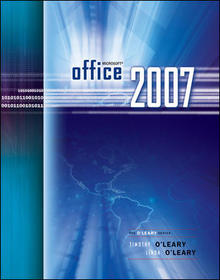
Microsoft Office 2007
Subcribe now and receive a favourable price.
Subscribe
60 726 HUF